How to Customize Article Outlines in Agility Writer
Agility Writer
Last Update a year ago
How Article Outline Works in Agility Writer?
Firstly, we take each line in the outline column as subheadings (H2 or H3). There are limitations to a maximum of 48 lines and 3000 characters.
Let’s check out the sample below:
1. Introduction
2. Are Bananas Safe for Dogs?
– Benefits of Bananas for Dogs
– Potential Hazards of Feeding Bananas to Dogs
3. How to Feed Bananas to Dogs
– Moderation and Portion Control
– Preparation and Serving Ideas
4. Other Fruits that are Safe for Dogs to Eat
5. Conclusion
We use a specific format to tell the system it is H2 or H3 heading as below:
- A line that starts with a number (e.g. 1., 2.) will write an H2 heading.
- A line that starts with a dash (“-“) will write a H3 heading under the parent H2 heading.
- Any other format will default to write as an H2 heading.
- The H4 heading is not supported as of now.
The above format will give you the best quality articles.
How do I force AI to write a heading to output as a table or list?
You can add “[Table]” or “[List]” as part of the heading at the end to instruct AI to write a table.
Based on the example above, you can for AI to write the output as a table or list as below:
“4. Other Fruits that are Safe for Dogs to Eat [Table]”
“– Benefits of Bananas for Dogs [List]”
However, the table and list will skip if applied to H2 headings that consist of H3 headings.
For example: “3. How to Feed Bananas to Dogs [Table]” will not work because there are H3 under it.
Note: Advanced mode limit to a maximum of 3 tables per article. Optimize mode support up to 10 tables.
How to Customize Article Outline Using AI?
You can customize and instruct AI to generate a specific outline using 3 methods below.
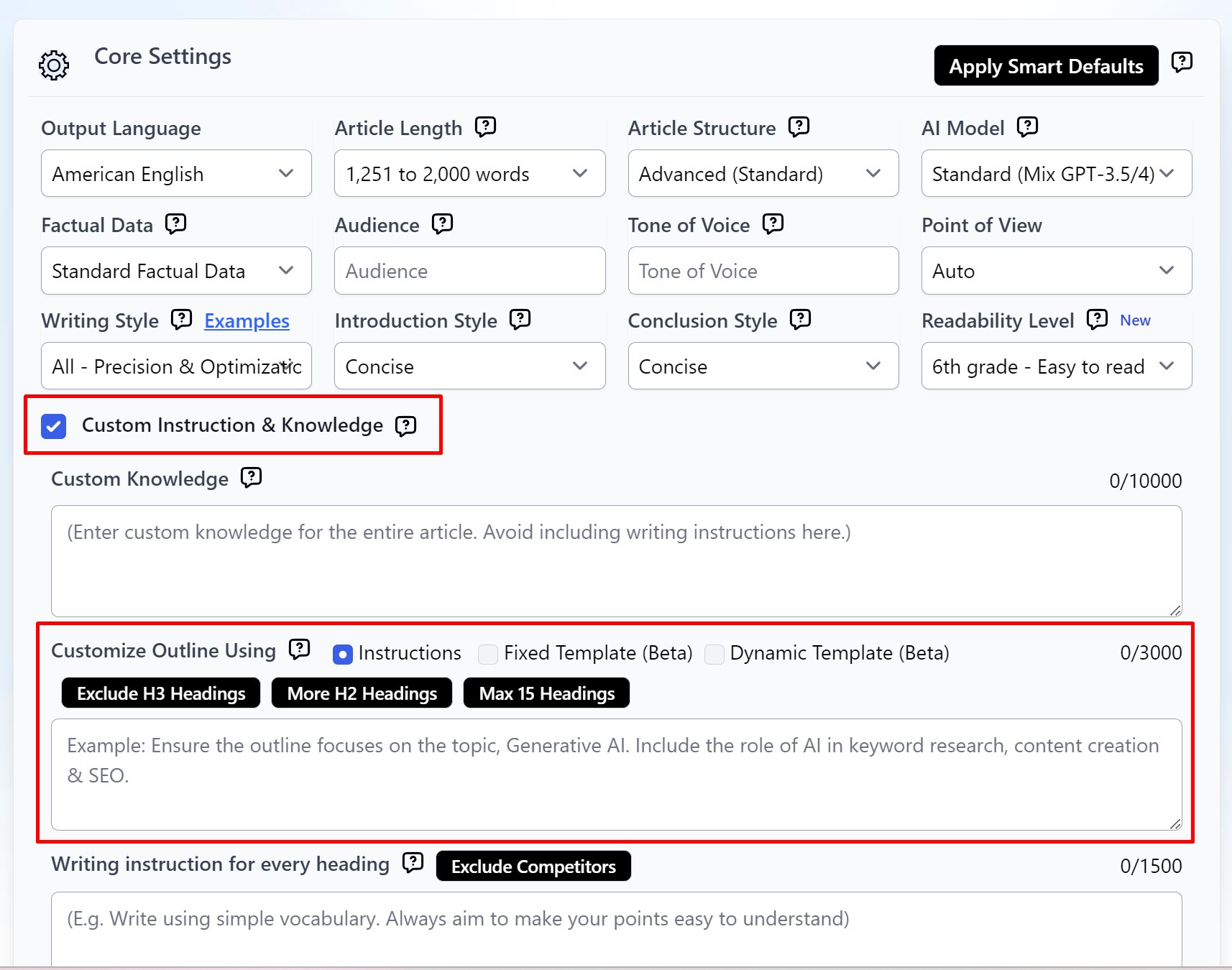
Customize Outline Using Instructions
You can add instructions to influence the outline creation and set the writing instructions for the entire article writing.
On the other hand, without custom instructions, the system will generate an outline and write based on SERP headings.
Let's work on an article titled: The Power of Generative AI In Marketing.
Here is the example output with the outline instruction.
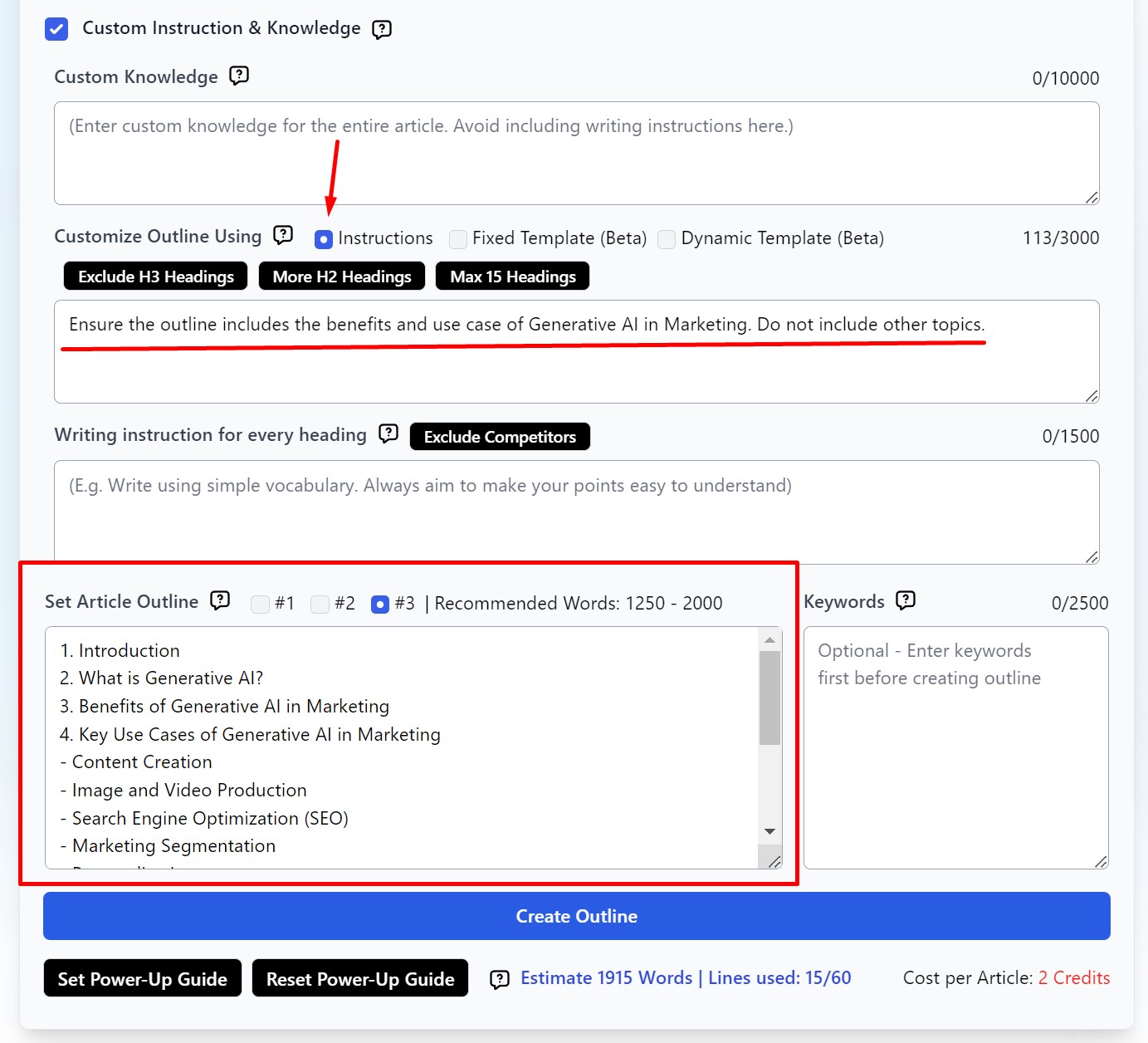
Click the outline tag button to customize your outline. A preset prompt will be automatically added.
- Exclude H3 Headings: Generate an outline using only H2 headings.
- More H2 Headings: Create an outline with 70% H2 headings and 30% H3 headings.
- Max 15 Headings: Set a maximum number of headings for your article outline. You can adjust the number 15 to suit your needs.
Customize Outline Using Template
Custom Outline Template (Fixed or Dynamic Template) lets you set an article outline template structure for AI to follow and replace it with the new article's main subject.
For example, you input an outline template below:
1. Introduction
2. Can Dogs Eat Bananas?
3. Health Benefits of Bananas for Dogs
- High in potassium
- Rich in vitamin B6 and C
4. Can Puppies Have Bananas?
5. Can Dogs Eat Banana Peels?
6. Can Dogs Be Allergic to Bananas?
7. Conclusion
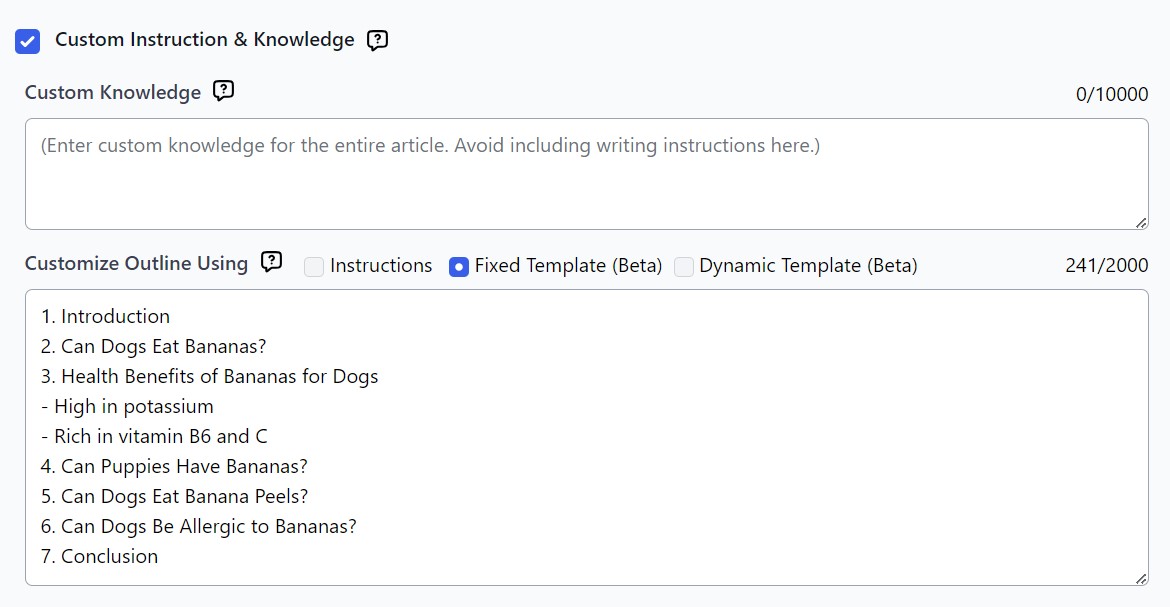
Using the above template, you can tell AI to generate the same or similar outline for a new article title as below:
New Article Title: Can Dogs Eat Kiwi?
New Outline:
1. Introduction
2. Can Dogs Eat Kiwi?
3. Health Benefits of Kiwi for Dogs
- High in Vitamin C and K
- Rich in fiber
4. Can Puppies Have Kiwi?
5. Can Dogs Eat Kiwi Skin?
6. Can Dogs Be Allergic to Kiwi?
7. Conclusion
The Use Cases
- Generate bulk articles to cover a topical authority. For example, can birds eat (XX, YY, ZZ...)?
- Generate location service pages for local businesses. For example, Top Locksmith Service in (Location A, B, C...)
- You have built your custom outline and would like to apply it to other topics. For example, A comprehensive outline for a single product review about (Product A, B, C...)
- Generate bulk articles with a standard outline for PSEO - programmatic SEO, which often requires the same/similar outline across all topics.
How to customize an outline using Fixed Template?
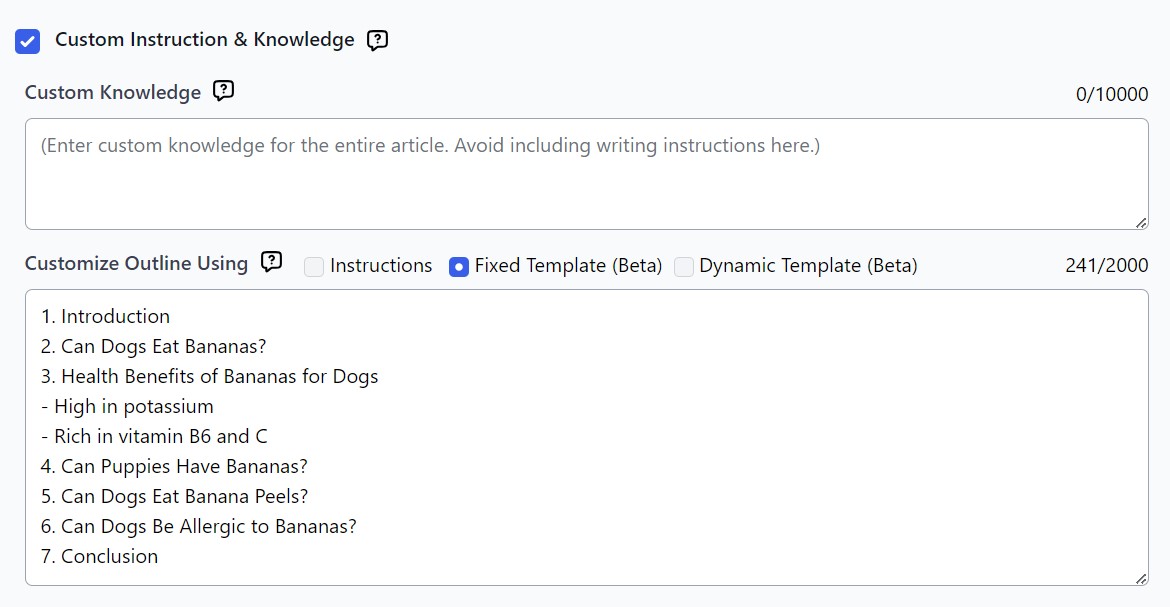
The outline builder will use the template and replace it with the main subject without modifying the outline structure. For example, from the outline template above, if you change the fruit to orange, you will get an outline as below:
1. Introduction
2. Can Dogs Eat Oranges?
3. Health Benefits of Oranges for Dogs
- High in potassium
- Rich in vitamin C
4. Can Puppies Have Oranges?
5. Can Dogs Eat Orange Peels?
6. Can Dogs Be Allergic to Oranges?
7. Conclusion
How to customize an outline using Dynamic Template?
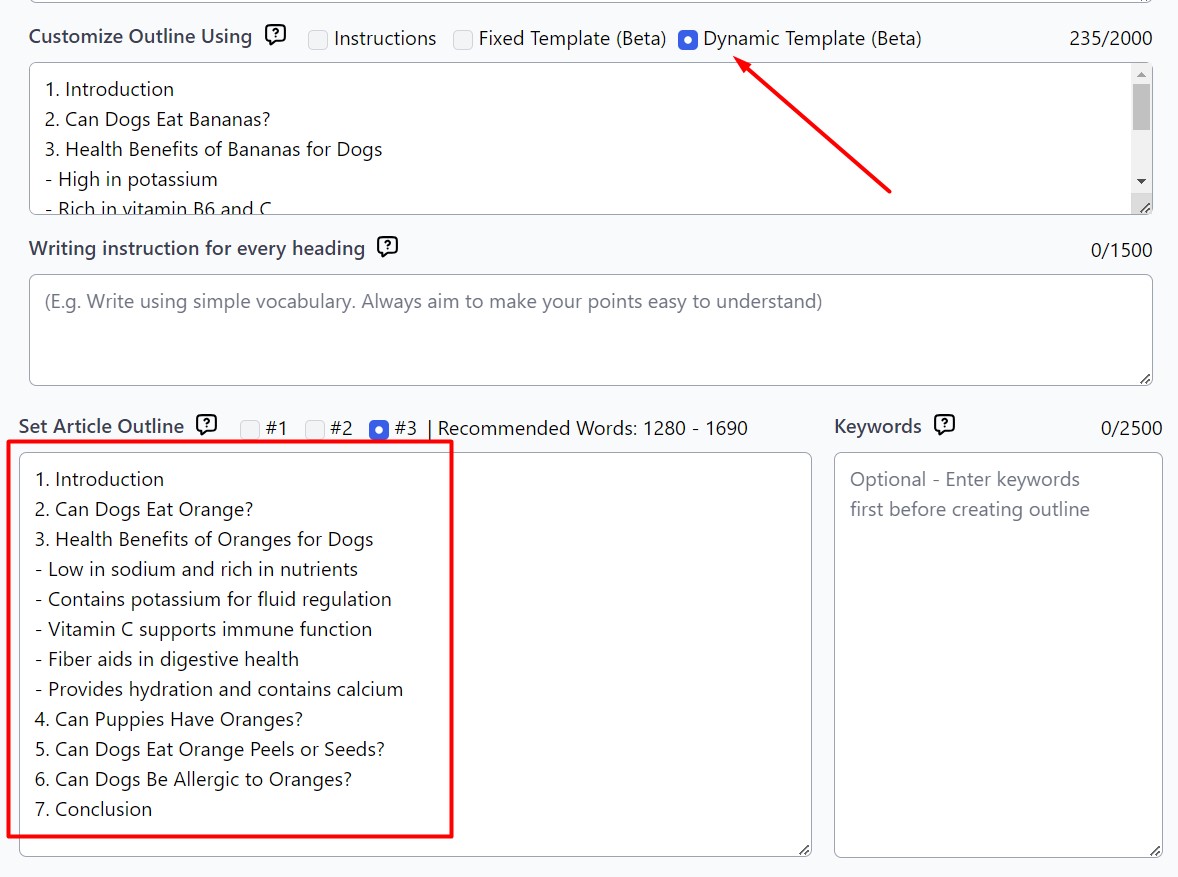
The outline builder will use the template and replace it with the main subject. They will also gather more info from the SERP to enrich the outline. For example, from the outline template above, if you change to use Dynamic Template, you may get a longer outline as below:
1. Introduction
2. Can Dogs Eat Orange?
3. Health Benefits of Oranges for Dogs
- Low in sodium and rich in nutrients
- Contains potassium for fluid regulation
- Vitamin C supports immune function
- Fiber aids in digestive health
- Provides hydration and contains calcium
4. Can Puppies Have Oranges?
5. Can Dogs Eat Orange Peels or Seeds?
6. Can Dogs Be Allergic to Oranges?
7. Conclusion
Notice the new outline from the dynamic template is longer.
How do you solve the error “Duplicate headings. Please ensure each heading is unique in this outline”?
There are duplicate headings (lines – including empty lines) existing in your article outline (Not compared to existing articles).
The sample outline below will trigger the error validation.
1. Introduction
2. Fruits That Dogs Can Eat
– Bananas
– Blueberries
– Cranberries
3. Fruits That Are Healthy for Dogs
– Apples
– Bananas
– Blueberries
4. Conclusion
This outline indicates “- Bananas” and “- Blueberries” are duplicates. The overall outline looks correct, but AW will struggle when it comes to writing “Bananas” and “Blueberries”. Agility Writer (AW) will not know if it should write Bananas related to “Dogs Can Eat” or “Healthy for Dogs”.
To solve this problem, you can modify the outline by adding the parent headings as below:
1. Introduction
2. Fruits That Dogs Can Eat
– Bananas (Fruits That Dogs Can Eat)
– Blueberries (Fruits That Dogs Can Eat)
– Cranberries (Fruits That Dogs Can Eat)
3. Fruits That Are Healthy for Dogs
– Apples (Fruits That Are Healthy for Dogs)
– Bananas (Fruits That Are Healthy for Dogs)
– Blueberries (Fruits That Are Healthy for Dogs)
4. Conclusion
Once the article is generated, you can remove the additional parent headings.

