Shoutout Posts for Syndication
Generate Unlimited Posts
Agility Writer
Last Update منذ عام واحد
Shoutout Posts allow you to quickly generate up to 12 social media posts for various platforms, with unlimited regenerations. This feature saves time and streamlines content promotion across multiple channels. Supported platforms include:
- Facebook Post
- Twitter (X) Post
- Twitter (X) Threads
- Instagram Caption
- LinkedIn Post
- Pinterest Description
- YouTube Post
- Google Business Post
- Threads Post
- WhatsApp Message
- Telegram Message
- Email Newsletter
Shoutout Posts are automatically generated for social media and article promotion, offering tailored content for each platform, ensuring maximum reach and engagement.
Note: Shoutout posts are not available for 1-click articles & product descriptions.
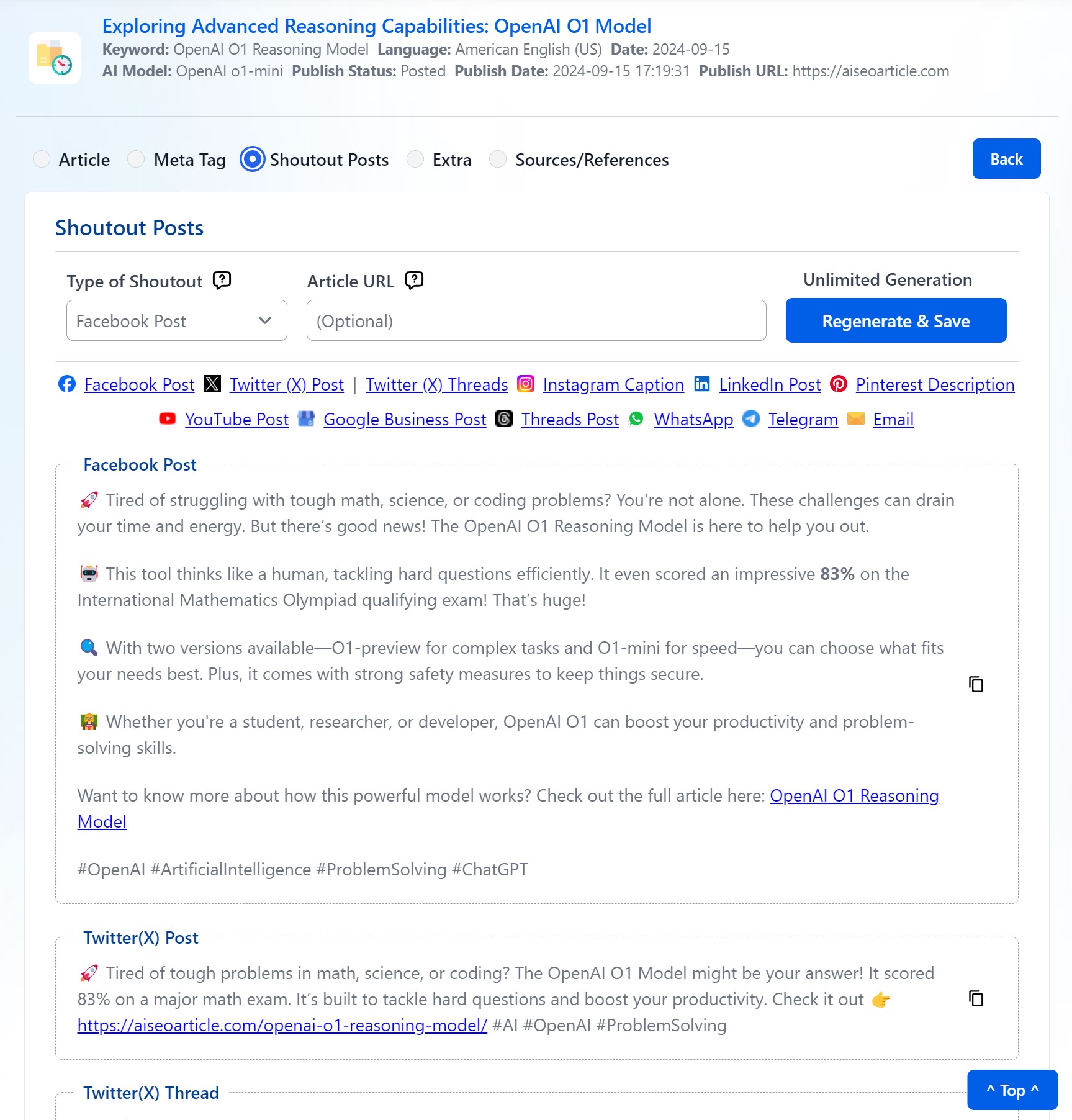
1. Enable Shoutout Posts
- While in Agility Writer's Writing Mode, turn on the Shoutout Posts option under Advanced Settings to activate this feature.
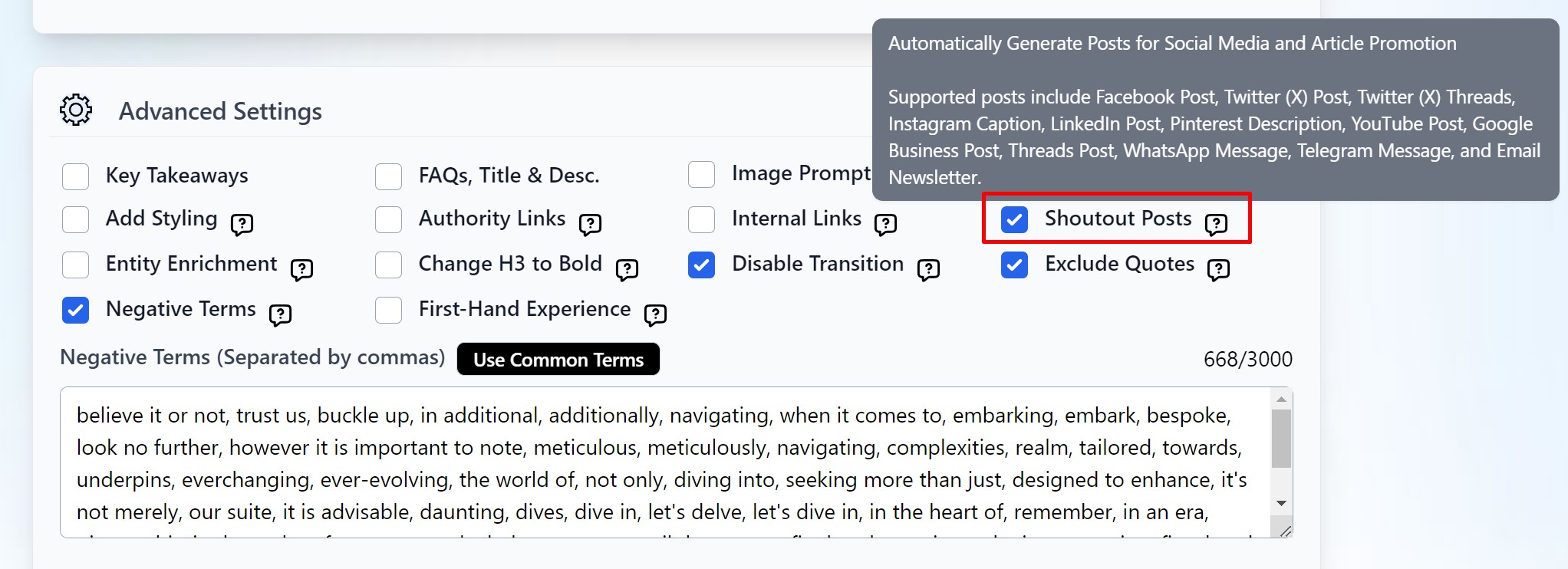
2. Complete the Settings
- Fill out the necessary settings based on your preferences, such as the target platforms, and proceed by adding the article to the writing queue.
3. Processing Time
- Allow 10-15 minutes for the system to generate the article & Shoutout Posts.
4. Viewing Shoutout Posts
- Navigate to the Article History section.
- Click on the relevant article title to open the article detail screen.
- Select the Shoutout Posts option from the detail screen. Here, you can view and copy all the posts generated on different social media platforms.
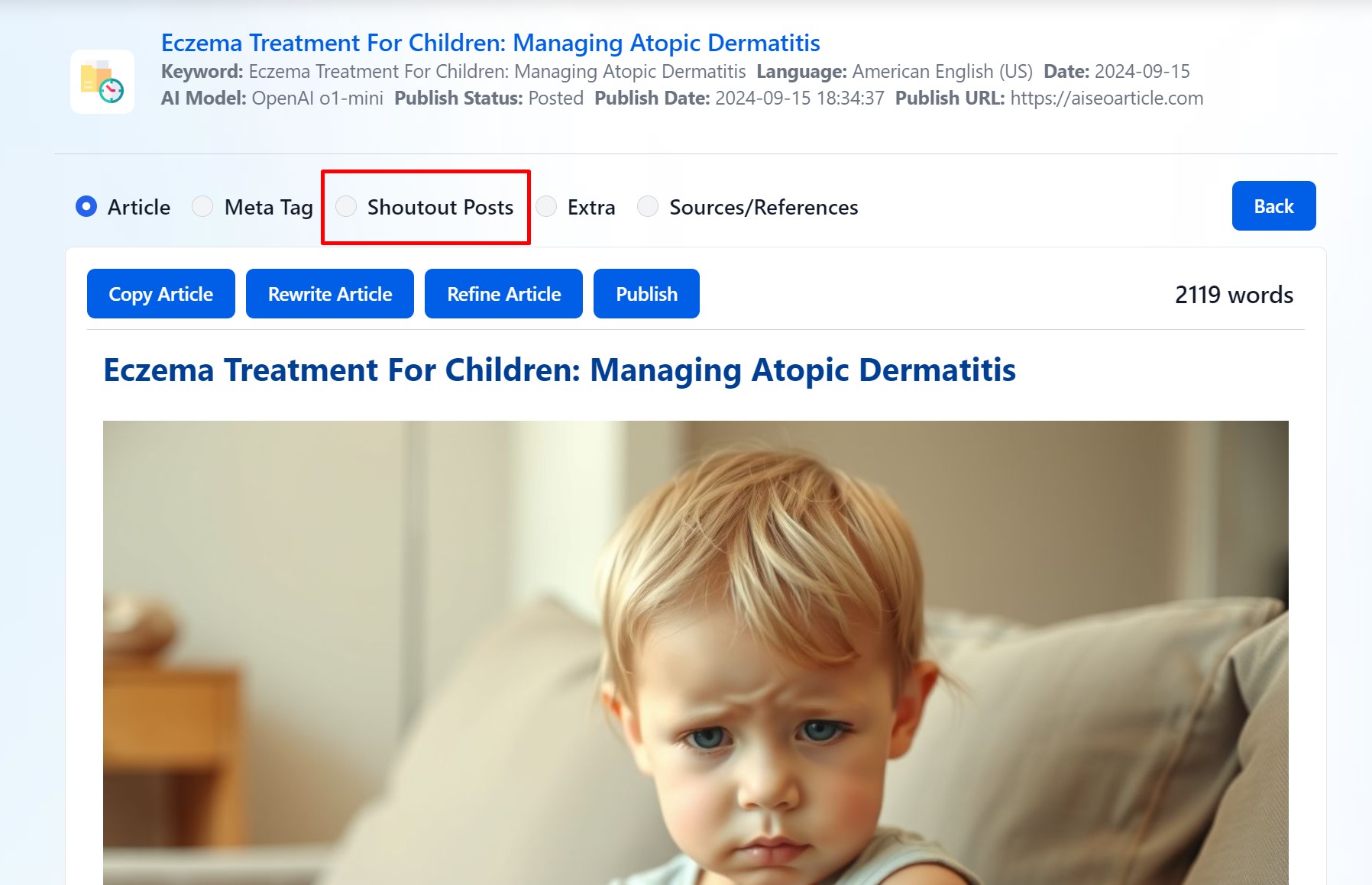
5. Regenerating Posts
- Choose the post type (e.g., Facebook Post, LinkedIn Post).
- Click the Regenerate & Save button to create new versions of the selected posts.
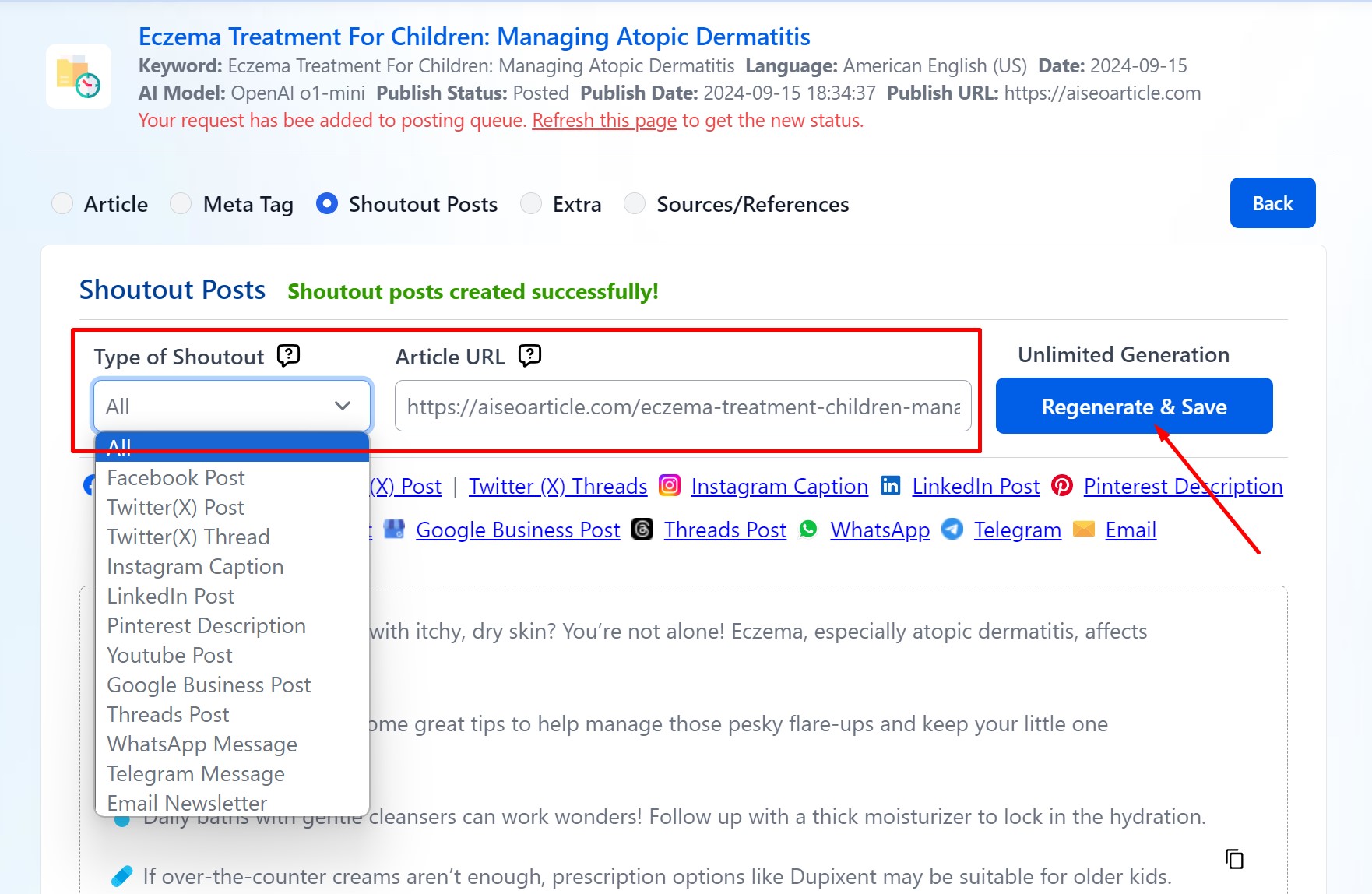
6. Optional: Include Article URL
- If you wish to add a direct link to your article in the posts, simply enter the article URL during the setup.
7. Unlimited Regenerations
- You can regenerate Shoutout Posts as often as needed. Regenerating posts is free and unlimited, giving you the flexibility to create fresh content whenever required.
- Regenerations are only available for articles created after the feature's release.

