Upload to WordPress using WP REST API (Legacy)
Auto-upload your articles to your WordPress Site
Agility Writer
Last Update преди 2 години
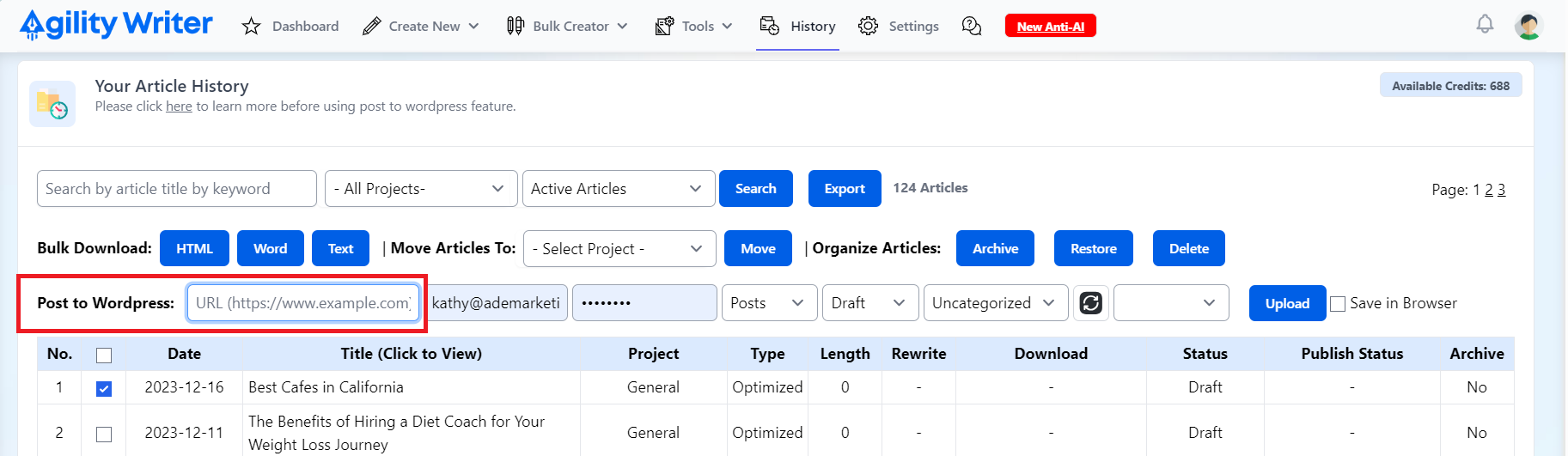
This upload feature supports from WordPress version 5.6 and onwards using the default WP REST API. For a better publishing experience, please use the Agility Writer WordPress integration plugin.
- For better security, you must create an Application Password (not a user login password) under the user profile. Ensure the user has Editor Role or Administrator Role so you can upload articles as Pages and Posts.
- Please follow this step to create the Application Password.
- Ensure your site runs on WordPress version 5.6 or higher, as this feature is natively supported in these versions.
- Log in to your WordPress dashboard and navigate to “Users” on the left sidebar.
- Find and click on the user you want to generate an application password for.
- Scroll down until you reach the “Application Passwords” section on the Edit Profile screen.
- Enter a descriptive name for the new password in the “New Application Password Name” field, such as “My Third-Party App”.
- Click the “Add New” button to generate a new application password.
- WordPress will display the generated password, so copy it securely, as it will not be shown again.
- Provide this newly created application password in the Application Password field.
- Username refers to the selected username in step #3.
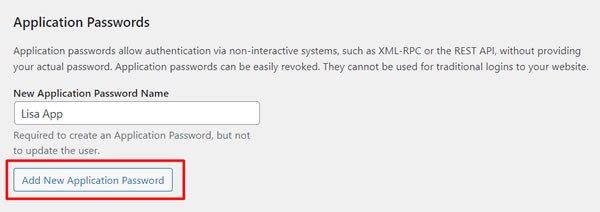
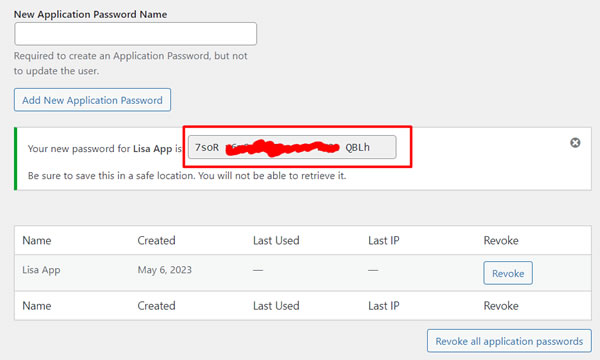
How to Save All AI Images on WordPress Website
- Search, install, and activate “Auto Upload Images” plugin on your WordPress: https://wordpress.org/plugins/auto-upload-images/
- Copy your article to your WordPress website as usual.
- The images’ URL is still pointing to https://app.agilitywriter.ai
- Save and publish the article.
- With the help of the plugin, it will pull and upload all the images to your web server.
- If you are using our “post to WordPress” function, the images will auto pull and upload to your web server.
- That’s all.
Note: Enable API Access for Agility Writer by Adding its IP to the Whitelist
Certain hosting providers or security plugins may restrict external API access. To ensure seamless integration with Agility Writer, kindly add our server IP address, 147.182.249.40, to your whitelist. This will permit us to submit API requests for article uploads.

